Contents
Lyapunovs
You're probably wondering what that "Lyapunov" and "LMapping" menu do. I've deliberately introduced the menus in a certain order to make things clear. The "Lyapunov" menu options cannot be combined with the "Form" menu options (Formulas 0-55). In a sense, there are really two separate sections in Sterlingware: The "Form" section (Formulas 0-55), and the "Lyapunov" section. Making a selection from the "Lyapunov" menu will automatically de-select any Formula you have previously selected. Checking-off a Formula will automatically un-check any option selected in the "Lyapunov" menu. You have to choose one or the other.
The "Lyapunov" menu can be combined with all the other menus that the Formulas can be combined with plus the "LMapping" menu. But you can't use Julia Mode with the "Lyapunov" menu. I'm sure there is a mathematical reason for this. "Inside Out" can be used with the "Lyapunov" menu though. And that's all there is to Lyapunovs
However, there are a few menu selection peculiarities which I can't explain but need to be mentioned. Changing your selection on the "Lyapunov" menu will automatically reset your Rendering menu to number "32.) Lyapunov III". This is just a minor inconvenience as you can simply go back to any other Rendering option by resetting it afterwards. You will have to reset your Rendering selection after every change to the "Lyapunov" menu.
One more thing to mention: When you go into the "LDerivative" menu and select the first option, "1.) LSum..." this will automatically reset the Rendering menu to number "30.) Lyapunov". This doesn't happen when you select the other "LDerivative" options 2-21, just when you check-off the first one. Again, it doesn't restrict you from applying the other Rendering effects, you just have to go back and reset them.
There's one more. Selecting options 1-5 on the "Lyapunov" menu, will automatically select the same option number on the "LDerivative" menu. So when you select "Lyapunov" 3, the "LDerivative" menu will be reset to the third option on its menu. If you want a different "LDerivative" you just have to change it.
The answer to all these resettings is straightforward: Choose from the "Lyapunov" menu first, reset the "LDerivative" and then reset the Render menu. None of the other menus are affected.
Let's do a few examples. Restart Sterlingware so we will both have the same default settings. Take a look at your Formula menu. You will see that Formula 1 is selected. When you check the Rendering menu you will see that option "8.) fractal dimension" is checked-off. Now click on the "Lyapunov" menu and select option "01.)...". This is what you should see in the fractal window:

Go back now and look at the Formula menu. You will see none of the formulas from 0-55 are selected. Now look at the Rendering menu. The Rendering selection has changed automatically from 8 to 32. No problem, just go and change it back to number 8. This is what you see:

We started with Formula 1, Render 8 and now we have Lyapunov 1, Render 8. Take a look at the "LDerivative" menu. You will see that it is set to number 1. Now select the second option from the "Lyapunov" menu, "2.)...". This is what you will see.

If you check you will see that the Rendering menu has again been reset to 32. Again, we change it back to option 8 and see this:

Now click on the "LDerivative" menu and you will see that it has been reset to number 2. Reset it to number 1.

You will now see that the Render menu has been reset to option 30. Set Render back to 8.

So the Render setting is altered by any Lyapunov selection, but only by the selection of the first LDerivative option. The LDerivative setting is only altered by the selection of the first five Lyapunov options.
To generate the fractal with the settings of Lyapunov 5, LDerivative 1, Render 24, we must follow this sequence of steps. Change the Lyapunov menu from 2 to 5.

Now reset the LDerivative menu from 5 to 1.

Next reset the Render menu from 30 to 24.

Click on LMapping 8.

Now click on Inside/ Out.
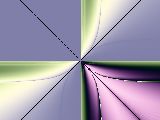
Add Transform 02.
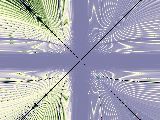
Finally, click on Julia Mode (icon or Image menu).
You may have gotten a different color in Julia Mode depending on where you clicked (green or light purple), but the "image" will be blank. As you can see, all the same menu options that we used with the Formulas can be used with the Lyapunov menu plus LMapping but not Julia Mode.
You know enough now to generate every Lyapunov fractal that can be made with Sterlingware. Now let's look at color. Color can change an average fractal into an amazing one.
Color Settings